QMainWindow
MainWindow类我们一般选择直接继承自QMainWindow,因为QMainWindow已经向我们提供了一个常用的应用程序主窗口布局,包括QMenuBar菜单栏、QToolBar工具栏、QStatusBar状态栏、QDockWidget可停靠控件、以及需要自己定制的CentralWidget中央控件。这大大节省了我们布局主窗口的时间。
构造函数
我们一般在QWidget派生类的构造函数中构造界面,并建立固定的信号与槽连接,形式如下:
MainWindow::MainWindow(QWidget *parent)
: QMainWindow(parent)
{
// member variable initialization here
// ...
initUI();
initConnect();
}initUI
在主窗口initUI中我们需要设定窗口大小、设置窗口图标、初始化菜单栏、工具栏、状态栏、还有不可缺少的一步是设置中央控件
void MainWindow::initUI(){
setWindowIcon(QIcon(":/image/icon.png"));
setBaseSize(1200, 800);
initMenu();
center = new CentralWidget;
setCentralWidget(center);
statusBar()->showMessage(tr("Ready"));
}initMenu
void MainWindow::initMenu(){
// Media
QMenu *mediaMenu = menuBar()->addMenu(tr("&Media"));
QToolBar *mediaToolbar = addToolBar(tr("&Media"));
toolbars.push_back(mediaToolbar);
QAction* actOpenFile = new QAction(QIcon(":/image/file.png"), tr(" Open File"));
actOpenFile->setShortcut(QKeySequence("Ctrl+F"));
connect(actOpenFile, &QAction::triggered, this, [=](){
onOpenMedia(MEDIA_TYPE_FILE);
});
mediaMenu->addAction(actOpenFile);
mediaToolbar->addAction(actOpenFile);
QAction* actOpenNetwork = new QAction(QIcon(":/image/network.png"), tr(" Open Network"));
actOpenNetwork->setShortcut(QKeySequence("Ctrl+N"));
connect(actOpenNetwork, &QAction::triggered, this, [=](){
onOpenMedia(MEDIA_TYPE_NETWORK);
});
mediaMenu->addAction(actOpenNetwork);
mediaToolbar->addAction(actOpenNetwork);
QAction* actOpenCapture = new QAction(QIcon(":/image/capture.png"), tr(" Open Capture"));
actOpenCapture->setShortcut(QKeySequence("Ctrl+C"));
connect(actOpenCapture, &QAction::triggered, this, [=](){
onOpenMedia(MEDIA_TYPE_CAPTURE);
});
mediaMenu->addAction(actOpenCapture);
mediaToolbar->addAction(actOpenCapture);
// ...
// Help
QMenu *helpMenu = menuBar()->addMenu(tr("&Help"));
helpMenu->addAction(tr(" &About"), this, SLOT(about()));
}initMenu中通过menuBar()->addMenu为菜单栏添加菜单,addToolBar添加对应的工具栏,然后通过new QAction来创建一个动作,QMenu::addAction和QToolbar::addAction添加QAction
CentralWidget
我们设计的中央区域显示,初步是显示一个媒体播放列表HMediaList(以H开头的都是我们自定义类,以和Qt中Q开头的类区别开)和一个多画面网格HMultiView,使用QSplitter作为可伸缩分隔板。
void CentralWidget::initUI(){
ml = new HMediaList;
mv = new HMultiView;
QSplitter *split = new QSplitter(Qt::Horizontal);
split->addWidget(ml);
split->addWidget(mv);
ml->setSizePolicy(QSizePolicy::Expanding, QSizePolicy::Expanding);
ml->setMinimumWidth(300);
mv->setSizePolicy(QSizePolicy::Expanding, QSizePolicy::Expanding);
mv->setMinimumWidth(700);
split->setStretchFactor(0, MEDIA_LIST_FACTOR);
split->setStretchFactor(1, MULTI_VIEW_FACTOR);
QHBoxLayout *hbox = genHBoxLayout();
hbox->addWidget(split);
setLayout(hbox);
ml->setVisible(MEDIA_LIST_VISIBLE);
}HMultiView
多画面网格,我们的需求是:
- 自由切换row*col风格(菜单栏选择风格)
- 扩展(全屏)某个单元格(鼠标双击)
- 交换两个单元格位置(鼠标左键拖动)
- 合并单元格(鼠标右键拖动画合并区域)
- 根据id获取单元格
- 根据位置获取单元格
- 获取空闲状态的单元格
- 保存当前布局,以便退出程序后,下次进来恢复布局
struct HWndInfo{
int id;
QRect rc;
bool visible;
};
struct HSaveLayout{
HLayout layout;
QVector<HWndInfo> views;
};
class HMultiView : public QWidget
{
Q_OBJECT
public:
enum Action{
STRETCH,
EXCHANGE,
MERGE,
};
explicit HMultiView(QWidget *parent = nullptr);
HVideoWidget* getPlayerByID(int playerid);
HVideoWidget* getPlayerByPos(QPoint pt);
HVideoWidget* getIdlePlayer();
signals:
public slots:
void setLayout(int row, int col);
void mergeCells(int lt, int rb);
void exchangeCells(HVideoWidget* player1, HVideoWidget* player2);
void stretch(QWidget* wdg);
void saveLayout();
void restoreLayout();
void play(HMedia& media);
protected:
void initUI();
void initConnect();
void relayout();
virtual void resizeEvent(QResizeEvent* e);
virtual void mousePressEvent(QMouseEvent *e);
virtual void mouseReleaseEvent(QMouseEvent *e);
virtual void mouseMoveEvent(QMouseEvent *e);
virtual void mouseDoubleClickEvent(QMouseEvent *e);
public:
HLayout layout;
QVector<QWidget*> views;
QLabel *labRect;
QLabel *labDrag;
HSaveLayout save_layout;
QPoint ptMousePress;
Action action;
};根据需求我们定义出头文件,重载鼠标按下、移动、释放、双击事件,resize时也需要重新布局
为了完成合并单元格的需求,我们定义了一个逻辑类HLayout,这个类记录了每个单元格所占行和列
#ifndef HLAYOUT_H
#define HLAYOUT_H
#include <map>
class HLayoutCell{
public:
HLayoutCell(){r1=r2=c1=c2=0;}
HLayoutCell(int r1, int r2, int c1, int c2){
this->r1 = r1;
this->r2 = r2;
this->c1 = c1;
this->c2 = c2;
}
int getRowspan() {return r2 - r1 + 1;}
int getColspan() {return c2 - c1 + 1;}
int getNums() {return getRowspan() * getColspan();}
bool contain(HLayoutCell cell){
if (cell.r1 >= r1 && cell.r2 <= r2 &&
cell.c1 >= c1 && cell.c2 <= c2)
return true;
return false;
}
int r1,r2,c1,c2;
};
class HLayout
{
public:
explicit HLayout();
void init(int row, int col);
bool getLayoutCell(int id, HLayoutCell& rst);
HLayoutCell merge(int lt, int rb);
public:
int row;
int col;
int num;
std::map<int, HLayoutCell> m_mapCells; // id => HLayoutCell
};
#endif // HLAYOUT_H#include "hlayout.h"
#include "hdef.h"
HLayout::HLayout()
{
}
void HLayout::init(int row, int col){
this->row = row;
this->col = col;
num = row * col;
m_mapCells.clear();
for (int r = 1; r <= row; ++r){
for (int c = 1; c <= col; ++c){
int id = (r-1) * col + c;
m_mapCells[id] = HLayoutCell(r,r,c,c);
}
}
}
bool HLayout::getLayoutCell(int id, HLayoutCell& rst){
if (m_mapCells.find(id) != m_mapCells.end()){
rst = m_mapCells[id];
return true;
}
return false;
}
HLayoutCell HLayout::merge(int lt, int rb){
HLayoutCell cell_lt,cell_rb;
if (getLayoutCell(lt, cell_lt) && getLayoutCell(rb, cell_rb)){
int r1 = MIN(cell_lt.r1, cell_rb.r1);
int r2 = MAX(cell_lt.r2, cell_rb.r2);
int c1 = MIN(cell_lt.c1, cell_rb.c1);
int c2 = MAX(cell_lt.c2, cell_rb.c2);
HLayoutCell cell(r1, r2, c1, c2);
std::map<int, HLayoutCell>::iterator iter = m_mapCells.begin();
while (iter != m_mapCells.end()){
if (cell.contain(iter->second)){
iter = m_mapCells.erase(iter);
}else
++iter;
}
m_mapCells[lt] = cell;
return cell;
}
}具体实现细节请专研源码,我就不细说了。
HVideoWidget
每个单元格都是一个视频控件HVideoWidget,HVideoWidget由HVideoTitlebar、HVideoToolbar和HVideoWnd组成,实现效果如下
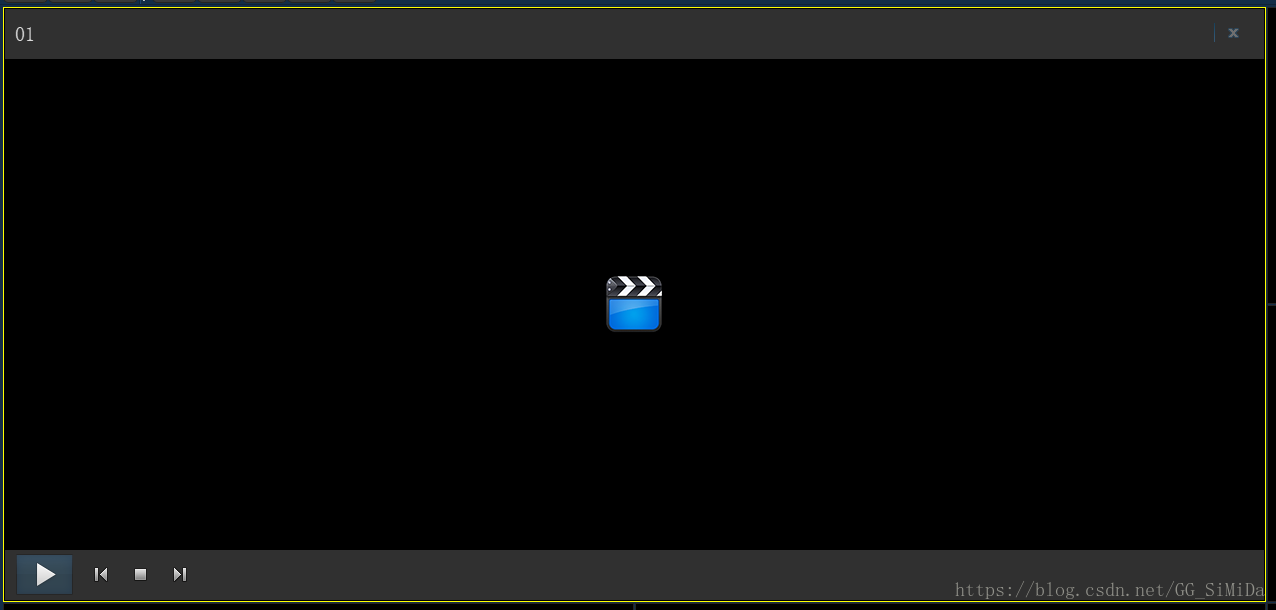
HVideoWidget的具体接口和实现下节见










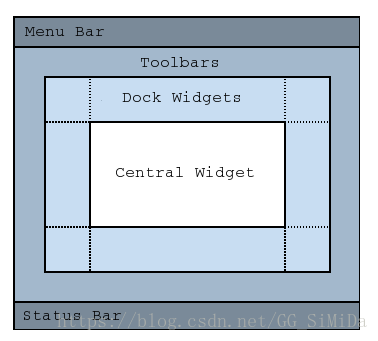
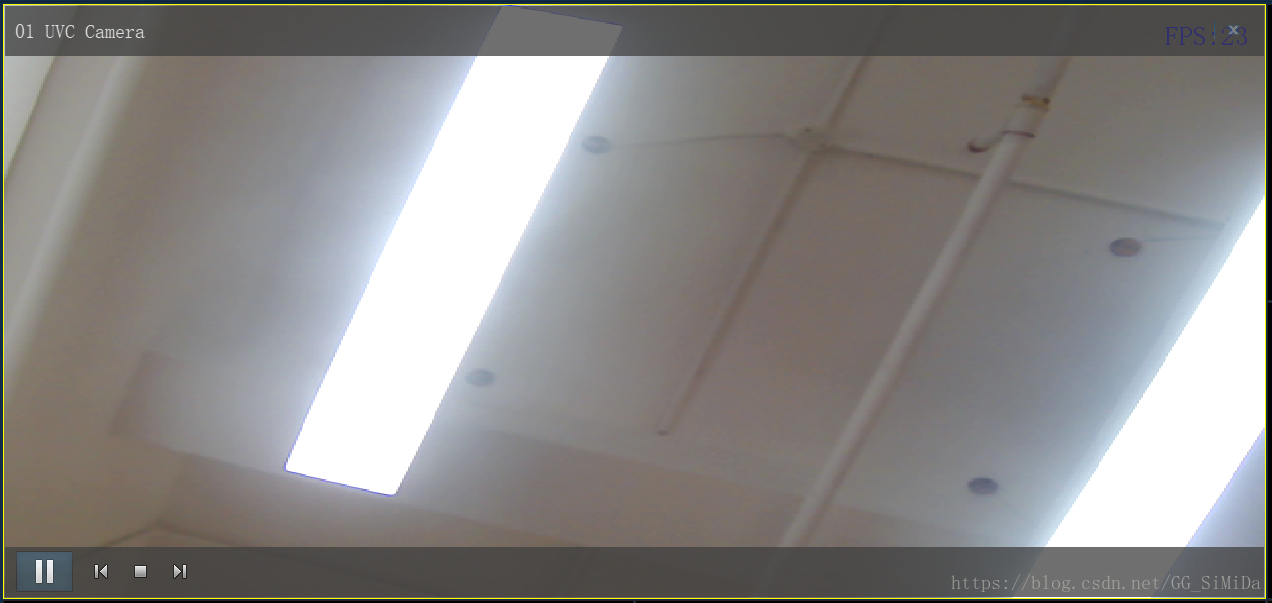














 1162
1162











 被折叠的 条评论
为什么被折叠?
被折叠的 条评论
为什么被折叠?










