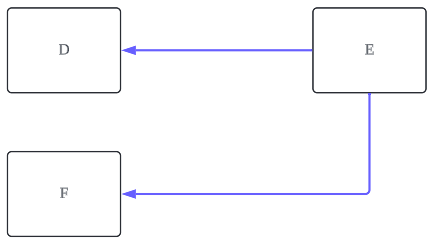We discussed in an earlier blog that we can use an action to "find" a child object; however, for a child object with multiple parent objects, the object may not be available for selection as a Target Object in “Create a Record” quick actions.
Salesforce does not allow to create the actions to related child entity when we have multiple relations of different types to the child entity.
For Example:
Custom objects A-B with Master-Detail relationship and custom objects A-C with Master-Detail relationship too --> create quick action “Create a Record” on A, you will see both B and C as target objects.
Custom objects D-E with a Master-Detail relationship and custom objects F-E with a Lookup relationship, too --> create a quick action “Create a Record” on D; you will see E as the target object, but create a quick action “Create a Record” on F; you will NOT see E as the target object.