
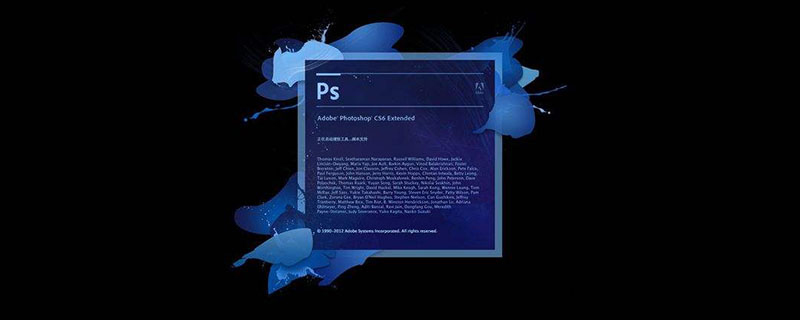
#ps How to crop part of a picture?
First, use PS to open the picture, as shown in the picture below. The editor now wants to crop out the black part.
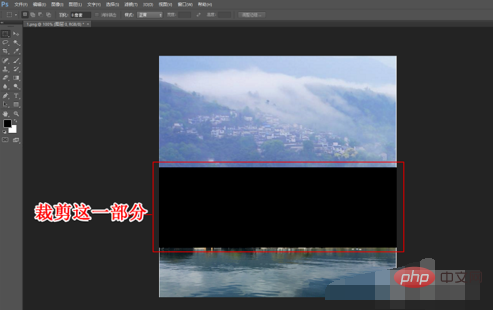
Use the rectangular marquee tool to select the black area, and then press "delete" to delete the black area.
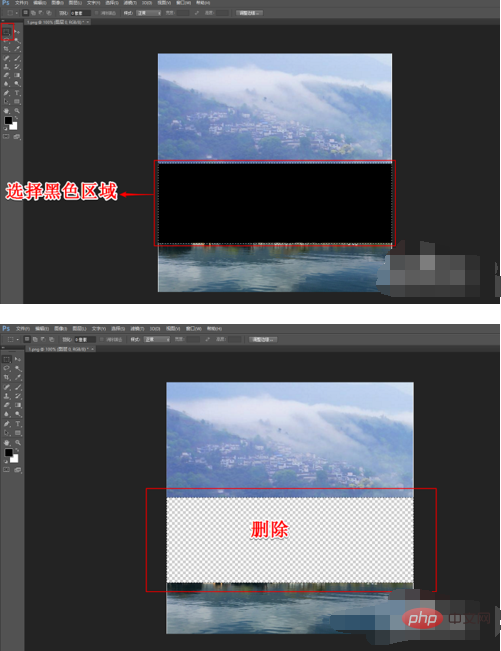
Next, continue using the Rectangular Marquee Tool to select the lower half of the image.
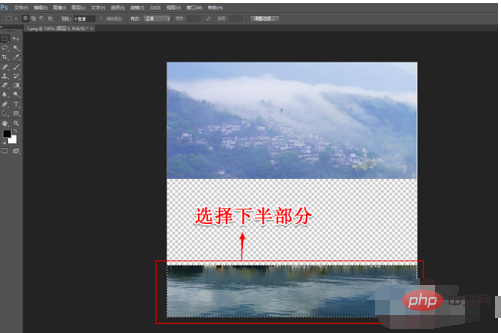
Select the move tool and move the lower part of the picture upward until it coincides with the upper part of the picture.
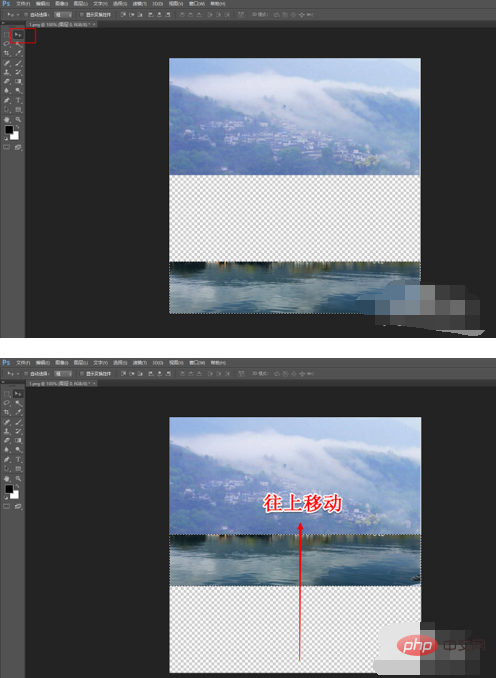
After the pictures overlap, click the crop tool.

Crop out the shadow part of the picture, and then save the picture (the middle part of the picture is cropped).
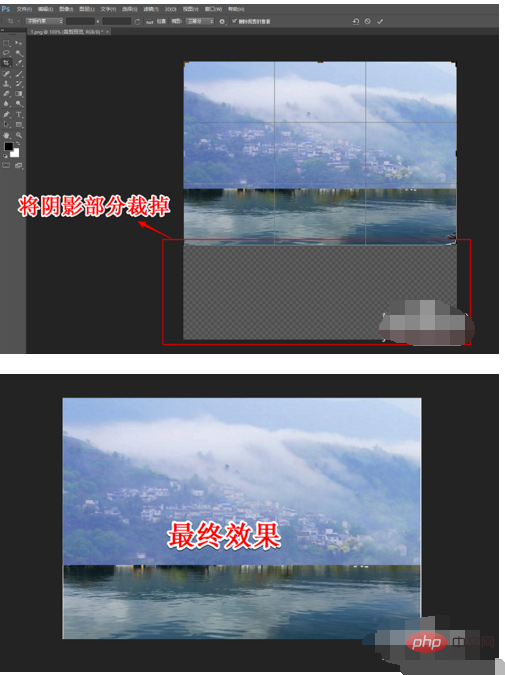
The above is the detailed content of How to crop part of a picture in PS. For more information, please follow other related articles on the PHP Chinese website!